Fortanix SDKMS
This tutorial shows how to setup a KES server that uses Fortanix SDKMS as a persistent and secure key store:
Fortanix SDKMS
-
Create Application
Register a new application that can authenticate and communicate to the Fortanix SDKMS instance.
-
Go to the
Appssection in the Fortanix SDKMS UI.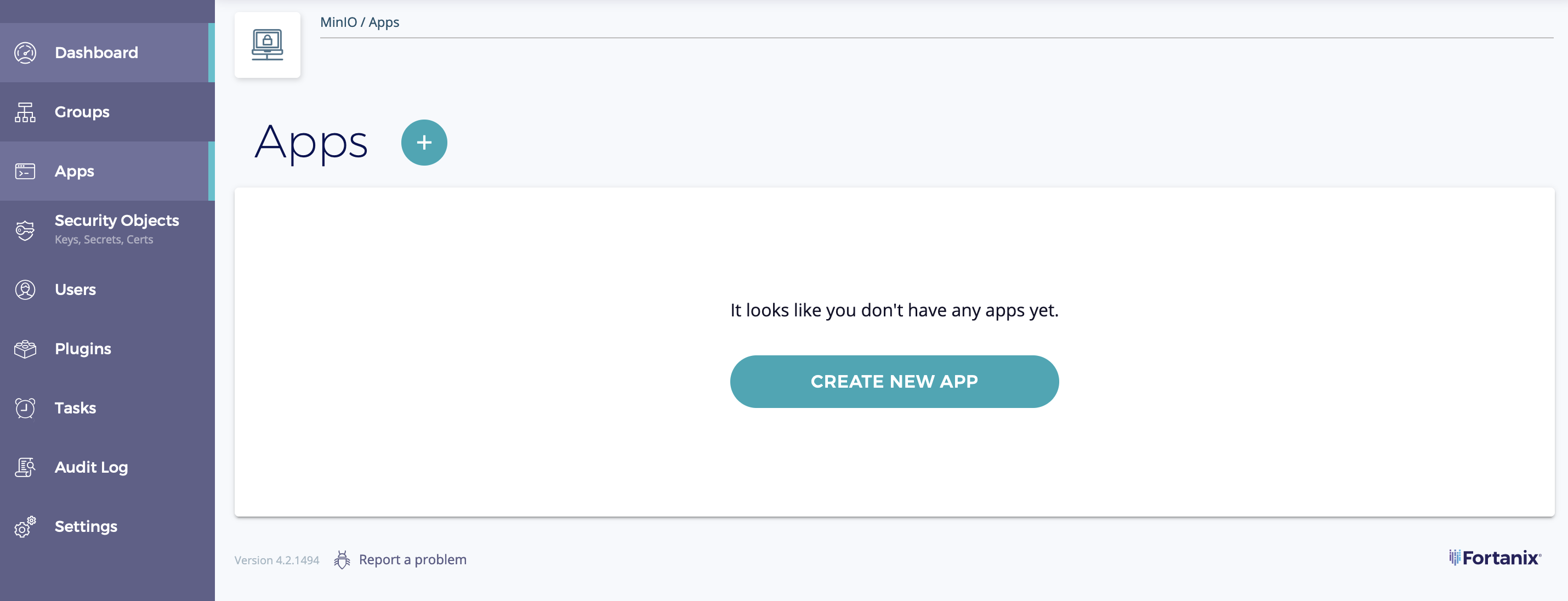
-
Give the application a descriptive name, such as
KES -
Select
REST APIas the integration -
Choose
API Keyas the authentication method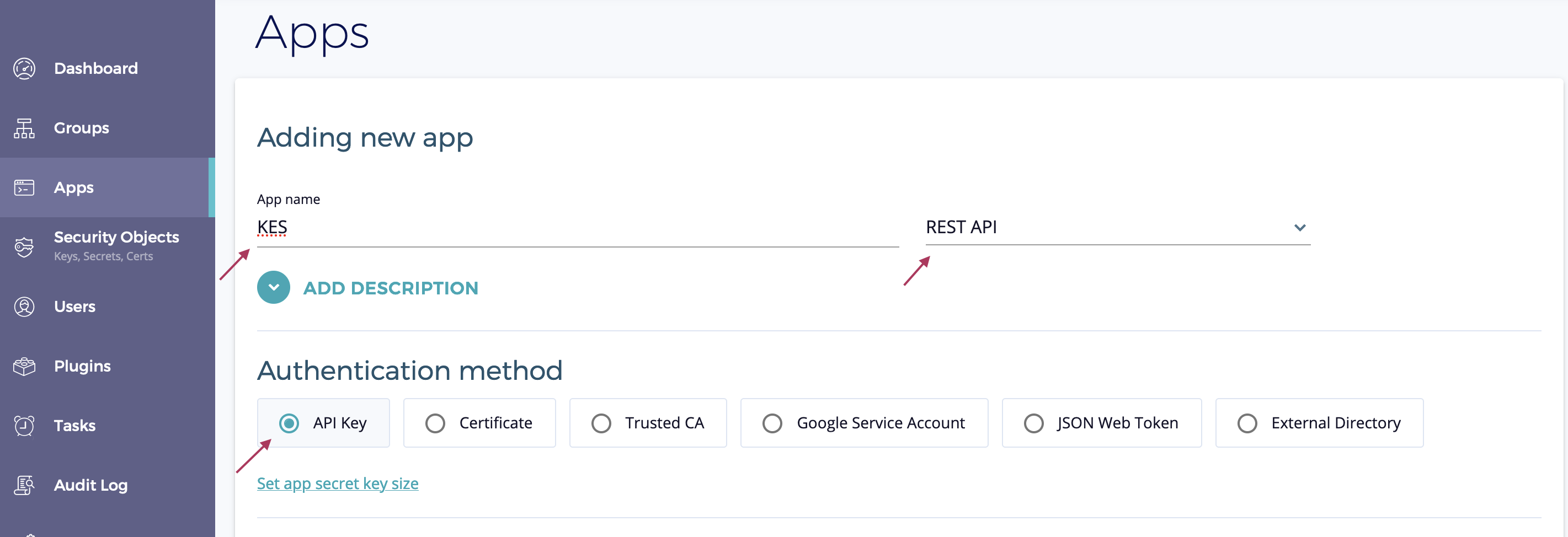
-
-
Assign Group
The assigned group serves as the default for the application. Newly created keys belong to this group unless you specify an explicit group ID in the KES configuration file.
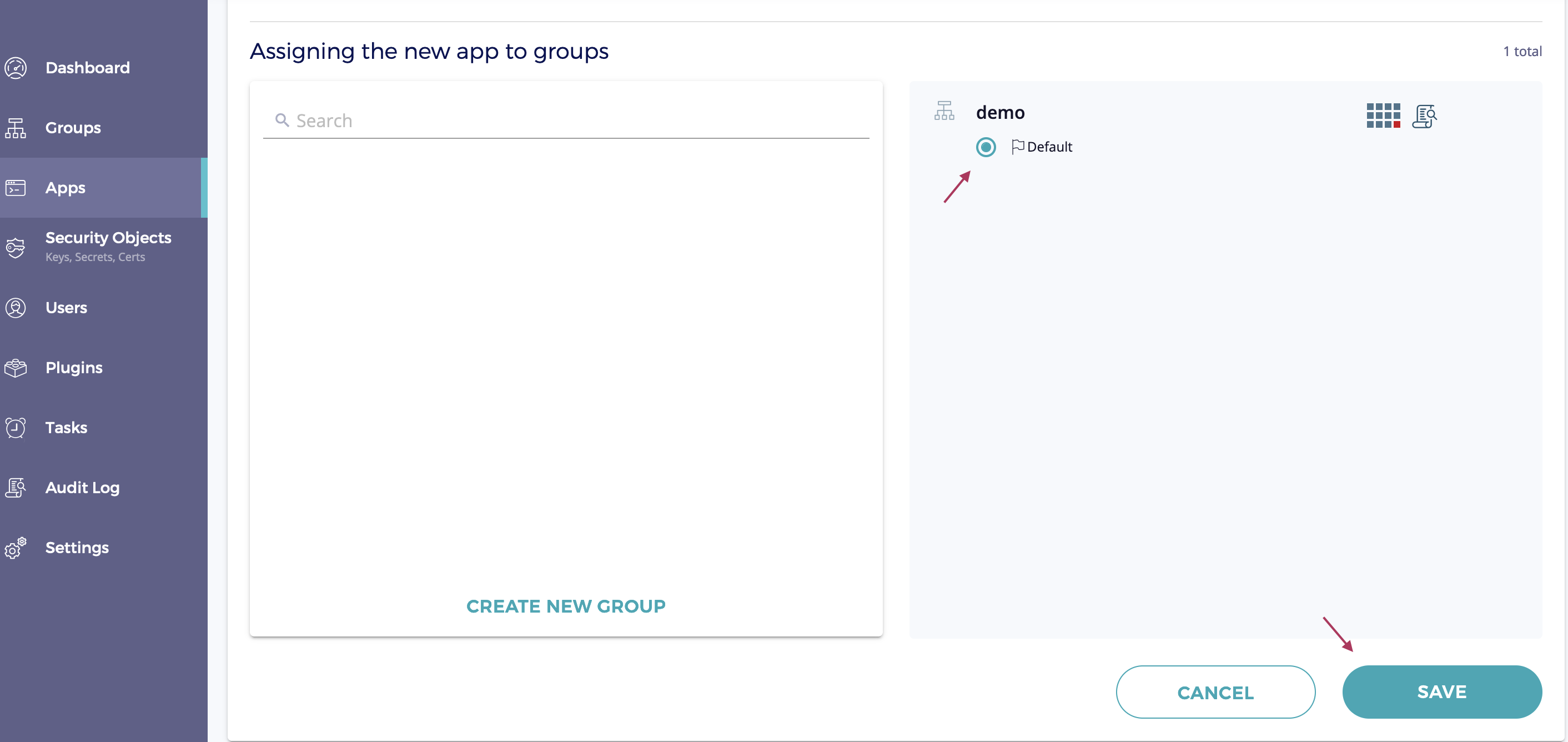
-
Create the application and copy the application’s API key.
This key is the access credential KES uses to talk to Fortanix SDKMS.
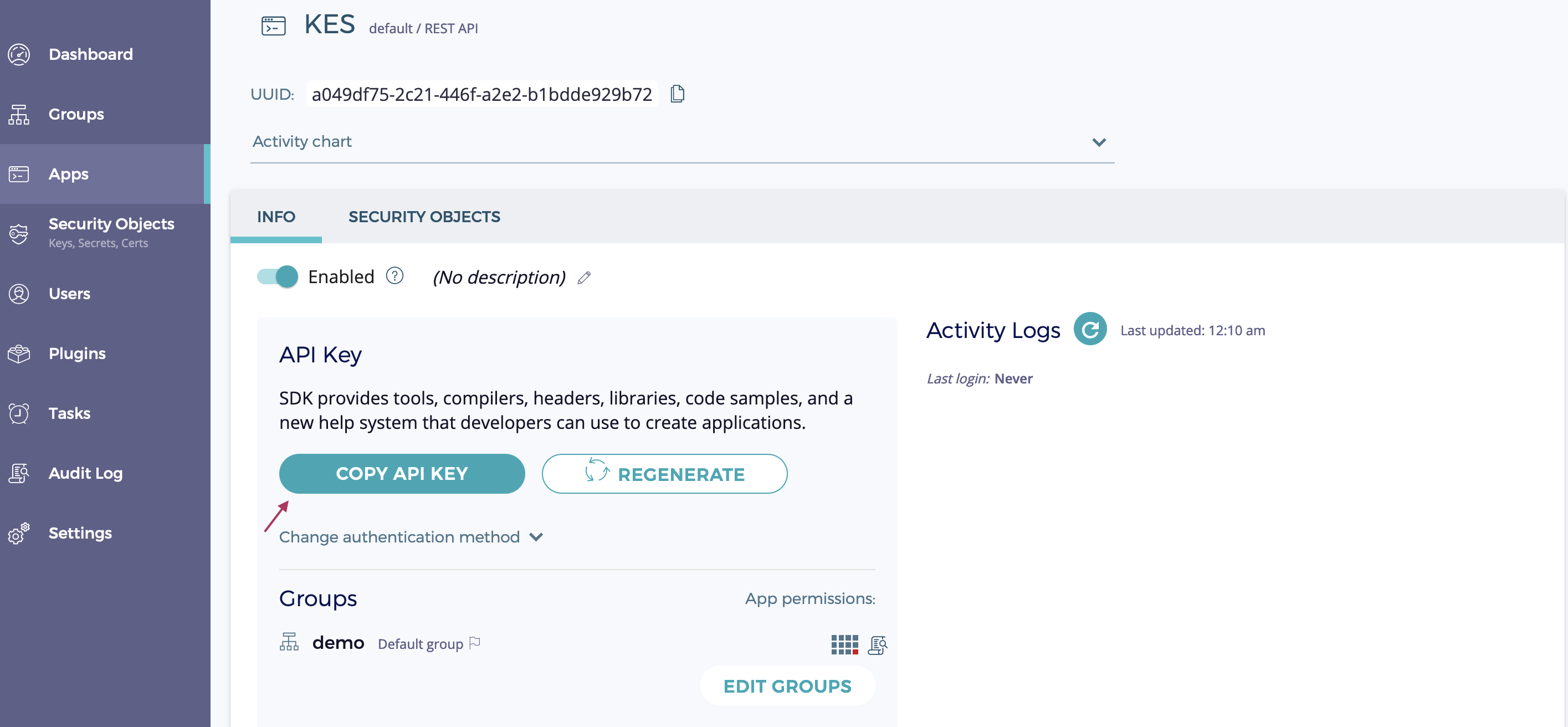
KES Server setup
The KES Server requires a TLS private key and certificate.
The KES server is secure-by-default and can only run with TLS. This tutorial uses self-signed certificates for simplicity.
-
Generate a TLS private key and certificate for the KES server
The following command generates a new TLS private key
server.keyand a self-signed X.509 certificateserver.certthat is issued for the IP127.0.0.1and DNS namelocalhost(as SAN). Customize the command to match your setup.kes tool identity new --server --key server.key --cert server.cert --ip "127.0.0.1" --dns localhostAny other tooling for X.509 certificate generation works as well. For example, you could use
openssl:openssl ecparam -genkey -name prime256v1 | openssl ec -out server.key openssl req -new -x509 -days 30 -key server.key -out server.cert \ -subj "/C=/ST=/L=/O=/CN=localhost" -addext "subjectAltName = IP:127.0.0.1" -
Create a private key and certificate
kes tool identity new --key=app.key --cert=app.cert appYou can compute the
appidentity anytime.kes tool identity of app.cert -
Create Configuration file
Create the config file named
server-config.yml:address: 0.0.0.0:7373 admin: identity: disabled # We disable the admin identity since we don't need it in this guide tls: key : server.key cert: server.cert policy: my-app: allow: - /v1/key/create/my-app* - /v1/key/generate/my-app* - /v1/key/decrypt/my-app* identities: - ${APP_IDENTITY} keystore: fortanix: sdkms: endpoint: "<your-fortanix-sdkms-endpoint>" # Use your Fortanix instance endpoint. credentials: key: "<your-api-key>" # Insert the application's API key -
Start a KES server in a new window/tab:
export APP_IDENTITY=$(kes tool identity of app.cert) kes server --config=server-config.yml --auth=offThe command uses--auth=offbecause ourroot.certandapp.certcertificates are self-signed. -
In the other tab, connect to the server
export KES_CLIENT_CERT=app.cert export KES_CLIENT_KEY=app.key kes key create -k my-app-key-kis required because we use self-signed certificates. -
Derive and decrypt data keys from the previously created
my-app-key:kes key derive -k my-app-key { plaintext : ... ciphertext: ... }kes key decrypt -k my-app-key <base64-ciphertext>
Using KES with a MinIO Server
MinIO Server requires KES to enable server-side data encryption.
See the KES for MinIO instruction guide for additional steps needed to use your new KES Server with a MinIO Server.
Configuration References
The following section describes the Key Encryption Service (KES) configuration settings to use Fortanix SDKMS as the root KMS to store external keys, such as the keys used for Server-Side Encryption on a MinIO Server.