MinIO Object Storage for Kubernetes
MinIO is an object storage solution that provides an Amazon Web Services S3-compatible API and supports all core S3 features. MinIO is built to deploy anywhere - public or private cloud, baremetal infrastructure, orchestrated environments, and edge infrastructure.
This site documents Operations, Administration, and Development of MinIO deployments on Kubernetes platform for the latest stable version of the MinIO Operator: 6.0.4.
MinIO is released under dual license GNU Affero General Public License v3.0 and MinIO Commercial License. Deployments registered through MinIO SUBNET use the commercial license and include access to 24/7 MinIO support.
You can get started exploring MinIO features using the MinIO Console and our play server at https://play.min.io.
play is a public MinIO cluster running the latest stable MinIO server.
Any file uploaded to play should be considered public and non-protected.
For more about connecting to play, see MinIO Console play Login.
Quickstart: MinIO for Kubernetes
This procedure deploys a Single-Node Single-Drive MinIO server onto Kubernetes for early development and evaluation of MinIO Object Storage and its S3-compatible API layer.
Use the MinIO Operator to deploy and manage production-ready MinIO tenants on Kubernetes.
Prerequisites
An existing Kubernetes deployment where at least one Worker Node has a locally-attached drive.
A local
kubectlinstallation configured to create and access resources on the target Kubernetes deployment.Familiarity with Kubernetes environments
Familiarity with using a Terminal or Shell environment
Procedure
Download the MinIO Object
Download minio-dev.yaml to your host machine:
curl https://raw.githubusercontent.com/minio/docs/master/source/extra/examples/minio-dev.yaml -O
The file describes two Kubernetes resources:
A new namespace
minio-dev, andA MinIO pod using a drive or volume on the Worker Node for serving data
Select the Overview of the MinIO Object YAML for a more detailed description of the object.
The
minio-dev.yamlcontains the following Kubernetes resources:# Deploys a new Namespace for the MinIO Pod apiVersion: v1 kind: Namespace metadata: name: minio-dev # Change this value if you want a different namespace name labels: name: minio-dev # Change this value to match metadata.name --- # Deploys a new MinIO Pod into the metadata.namespace Kubernetes namespace # # The `spec.containers[0].args` contains the command run on the pod # The `/data` directory corresponds to the `spec.containers[0].volumeMounts[0].mountPath` # That mount path corresponds to a Kubernetes HostPath which binds `/data` to a local drive or volume on the worker node where the pod runs # apiVersion: v1 kind: Pod metadata: labels: app: minio name: minio namespace: minio-dev # Change this value to match the namespace metadata.name spec: containers: - name: minio image: quay.io/minio/minio:latest command: - /bin/bash - -c args: - minio server /data --console-address :9001 volumeMounts: - mountPath: /data name: localvolume # Corresponds to the `spec.volumes` Persistent Volume nodeSelector: kubernetes.io/hostname: kubealpha.local # Specify a node label associated to the Worker Node on which you want to deploy the pod. volumes: - name: localvolume hostPath: # MinIO generally recommends using locally-attached volumes path: /mnt/disk1/data # Specify a path to a local drive or volume on the Kubernetes worker node type: DirectoryOrCreate # The path to the last directory must exist
The object deploys two resources:
A new namespace
minio-dev, andA MinIO pod using a drive or volume on the Worker Node for serving data
The MinIO resource definition uses Kubernetes Node Selectors and Labels to restrict the pod to a node with matching hostname label. Use
kubectl get nodes --show-labelsto view all labels assigned to each node in the cluster.The MinIO Pod uses a hostPath volume for storing data. This path must correspond to a local drive or folder on the Kubernetes worker node.
Users familiar with Kubernetes scheduling and volume provisioning may modify the
spec.nodeSelector,volumeMounts.name, andvolumesfields to meet more specific requirements.Apply the MinIO Object Definition
The following command applies the
minio-dev.yamlconfiguration and deploys the objects to Kubernetes:kubectl apply -f minio-dev.yaml
The command output should resemble the following:
namespace/minio-dev created pod/minio created
You can verify the state of the pod by running
kubectl get pods:kubectl get pods -n minio-dev
The output should resemble the following:
NAME READY STATUS RESTARTS AGE minio 1/1 Running 0 77s
You can also use the following commands to retrieve detailed information on the pod status:
kubectl describe pod/minio -n minio-dev kubectl logs pod/minio -n minio-dev
Temporarily Access the MinIO S3 API and Console
Use the
kubectl port-forwardcommand to temporarily forward traffic from the MinIO pod to the local machine:kubectl port-forward pod/minio 9000 9090 -n minio-dev
The command forwards the pod ports
9000and9090to the matching port on the local machine while active in the shell. Thekubectl port-forwardcommand only functions while active in the shell session. Terminating the session closes the ports on the local machine.Note
The following steps of this procedure assume an active
kubectl port-forwardcommand.To configure long term access to the pod, configure Ingress or similar network control components within Kubernetes to route traffic to and from the pod. Configuring Ingress is out of the scope for this documentation.
Connect your Browser to the MinIO Server
Access the MinIO Console by opening a browser on the local machine and navigating to
http://127.0.0.1:9001.Log in to the Console with the credentials
minioadmin | minioadmin. These are the default root user credentials.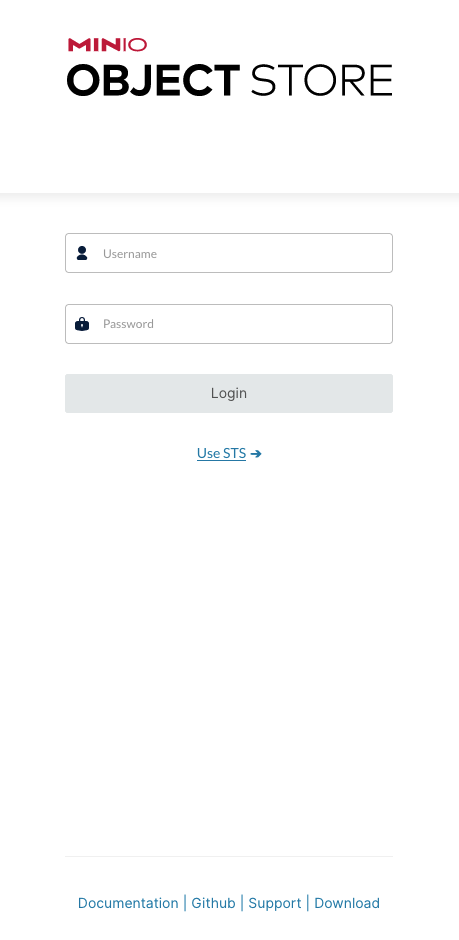
You can use the MinIO Console for general administration tasks like Identity and Access Management, Metrics and Log Monitoring, or Server Configuration. Each MinIO server includes its own embedded MinIO Console.
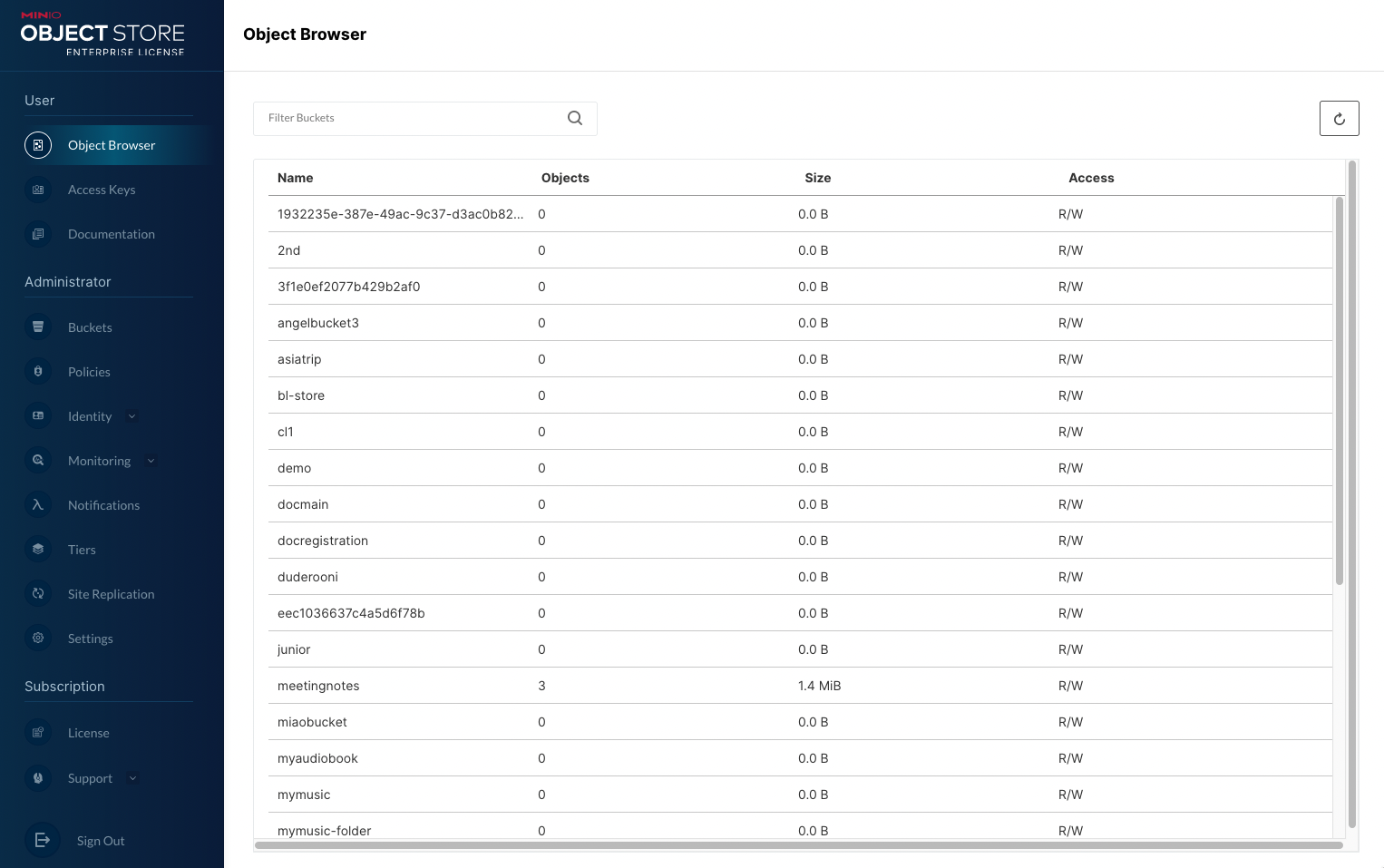
For more information, see the MinIO Console documentation.
(Optional) Connect the MinIO Client
If your local machine has
mcinstalled, use themc alias setcommand to authenticate and connect to the MinIO deployment:mc alias set k8s-minio-dev http://127.0.0.1:9000 minioadmin minioadmin mc admin info k8s-minio-dev