Configure MinIO for Authentication using OpenID
Overview
MinIO supports using an OpenID Connect (OIDC) compatible IDentity Provider (IDP) such as Okta, KeyCloak, Dex, Google, or Facebook for external management of user identities. The procedure on this page provides instructions for:
Configuring a MinIO Tenant to use an external OIDC provider.
Accessing the Tenant Console using OIDC Credentials.
Using the MinIO
AssumeRoleWithWebIdentitySecurity Token Service (STS) API to generate temporary credentials for use by applications.
This procedure is generic for OIDC compatible providers. Defer to the documentation for the OIDC provider of your choice for specific instructions or procedures on authentication and JWT retrieval.
Prerequisites
MinIO Kubernetes Operator
Ensure your target Kubernetes cluster has a valid and working installation of the MinIO Kubernetes Operator. This documentation assumes the latest stable Operator, version 5.0.18.
OpenID-Connect (OIDC) Compatible IDentity Provider
This procedure assumes an existing OIDC provider such as Okta, KeyCloak, Dex, Google, or Facebook. Instructions on configuring these services are out of scope for this procedure.
For OIDC services within the same Kubernetes cluster as the MinIO Tenant, you can use Kubernetes service names to allow the MinIO Tenant to establish connectivity to the OIDC service.
For OIDC services external to the Kubernetes cluster, you must ensure the cluster supports routing communications between Kubernetes services and pods and the external network. This may require configuration or deployment of additional Kubernetes network components and/or enabling access to the public internet.
Ensure each user identity intended for use with MinIO has the appropriate claim configured such that MinIO can associate a policy to the authenticated user. An OpenID user with no assigned policy has no permission to access any action or resource on the MinIO cluster.
MinIO Tenant
This procedure assumes your Kubernetes cluster has sufficient resources to deploy a new MinIO Tenant.
You can also use this procedure as guidance for modifying an existing MinIO Tenant to enable OIDC Identity Management.
Deploy MinIO Tenant with OpenID Connect Identity Management
1) Access the Operator Console
Temporarily forward traffic between the local host machine and the MinIO Operator Console and retrieve the JWT token for your Operator deployment. For instructions, see Configure access to the Operator Console service.
Open your browser to the temporary URL and enter the JWT Token into the login page. You should see the Tenants page:
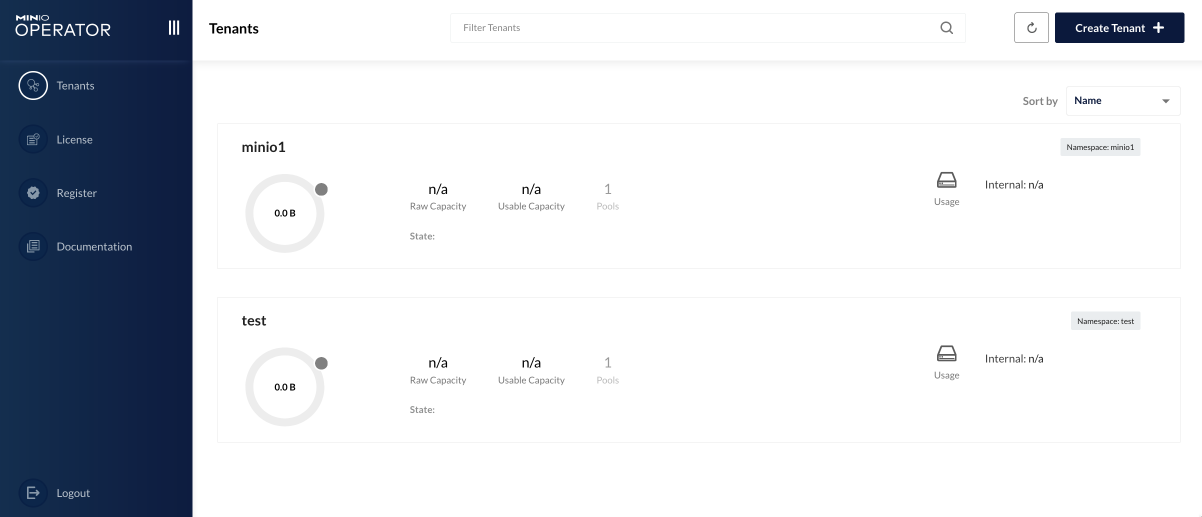
Click the + Create Tenant to start creating a MinIO Tenant.
If you are modifying an existing Tenant, select that Tenant from the list. The following steps reference the necessary sections and configuration settings for existing Tenants.
2) Complete the Identity Provider Section
To enable external identity management with an OIDC select the Identity Provider section. You can then change the radio button to OIDC to display the configuration settings.
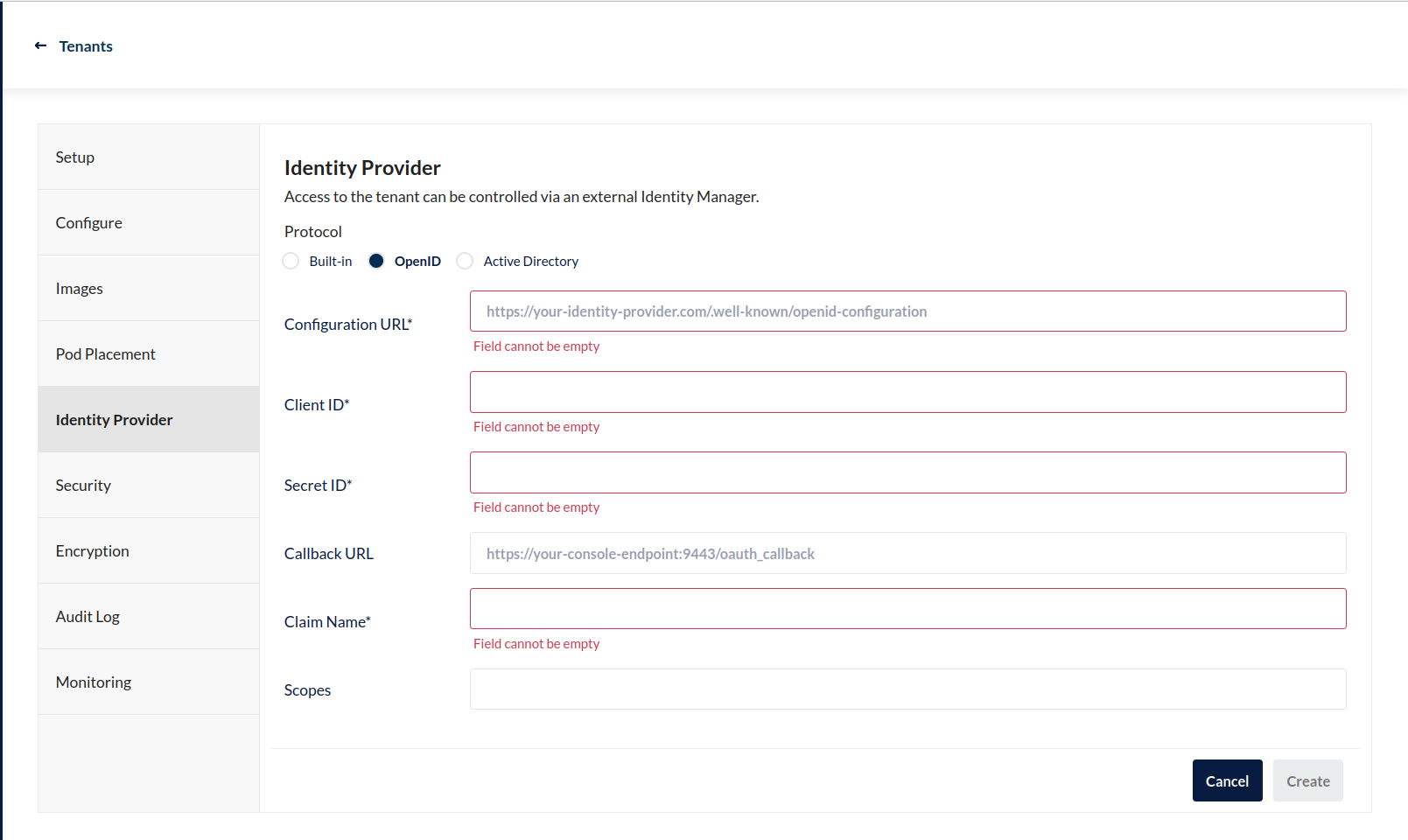
An asterisk * marks required fields.
The following table provides general guidance for those fields:
Once you complete the section, you can finish any other required sections of Tenant Deployment.
3) Assign Policies to OIDC Users
MinIO by default assigns no policies to OIDC users. MinIO uses the specified user Claim to identify one or more policies to attach to the authenticated user. If the Claim is empty or specifies policies which do not exist on the deployment, the authenticated user has no permissions on the Tenant.
The following example assumes an existing alias configured for the MinIO Tenant.
Consider the following example policy that grants general S3 API access on only the data bucket:
{
"Version": "2012-10-17",
"Statement": [
{
"Effect": "Allow",
"Action": [
"s3:*"
],
"Resource": [
"arn:aws:s3:::data",
"arn:aws:s3:::data/*"
]
}
]
}
Use the mc admin policy create command to create a policy for use by an OIDC user:
mc admin policy create minio-tenant datareadonly /path/to/datareadonly.json
MinIO attaches the datareadonly policy to any authenticated OIDC user with datareadonly included in the configured claim.
See OpenID Connect Access Management for more information on access control with OIDC users and groups.
4) Generate S3-Compatible Temporary Credentials using OIDC Credentials
Applications can generate temporary access credentials as-needed using the AssumeRoleWithWebIdentity Security Token Service (STS) API endpoint and the JSON Web Token (JWT) returned by the OIDC provider.
The application must provide a workflow for logging into the OIDC provider and retrieving the JSON Web Token (JWT) associated to the authentication session. Defer to the provider documentation for obtaining and parsing the JWT token after successful authentication. MinIO provides an example Go application web-identity.go with an example of managing this workflow.
Once the application retrieves the JWT token, use the AssumeRoleWithWebIdentity endpoint to generate the temporary credentials:
POST https://minio.example.net?Action=AssumeRoleWithWebIdentity
&WebIdentityToken=TOKEN
&Version=2011-06-15
&DurationSeconds=86400
&Policy=Policy
Replace
minio.example.netwith the hostname or URL of the MinIO Tenant service.Replace the
TOKENwith the JWT token returned in the previous step.Replace the
DurationSecondswith the duration in seconds until the temporary credentials expire. The example above specifies a period of86400seconds, or 24 hours.Replace the
Policywith an inline URL-encoded JSON policy that further restricts the permissions associated to the temporary credentials.Omit to use the policy associated to the OpenID user policy claim.
The API response consists of an XML document containing the access key, secret key, session token, and expiration date. Applications can use the access key and secret key to access and perform operations on MinIO.
See the AssumeRoleWithWebIdentity for reference documentation.