Configure MinIO for Authentication using Active Directory / LDAP
Overview
MinIO supports configuring a single Active Directory / LDAP Connect for external management of user identities.
The procedure on this page provides instructions for:
Configuring a MinIO Tenant to use an external AD/LDAP provider
Using the MinIO
AssumeRoleWithLDAPIdentitySecurity Token Service (STS) API to generate temporary credentials for use by applications.
This procedure is generic for AD/LDAP services. See the documentation for the AD/LDAP provider of your choice for specific instructions or procedures on configuration of user identities.
Prerequisites
MinIO Kubernetes Operator
Ensure your target Kubernetes cluster has a valid and working installation of the MinIO Kubernetes Operator. This documentation assumes the latest stable Operator, version 5.0.18.
Active Directory / LDAP Compatible IDentity Provider
This procedure assumes an existing Active Directory or LDAP service. Instructions on configuring AD/LDAP are out of scope for this procedure.
For AD/LDAP deployments within the same Kubernetes cluster as the MinIO Tenant, you can use Kubernetes service names to allow the MinIO Tenant to establish connectivity to the AD/LDAP service.
For AD/LDAP deployments external to the Kubernetes cluster, you must ensure the cluster supports routing communications between Kubernetes services and pods and the external network. This may require configuration or deployment of additional Kubernetes network components and/or enabling access to the public internet.
MinIO requires a read-only access keys with which it binds to perform authenticated user and group queries. Ensure each AD/LDAP user and group intended for use with MinIO has a corresponding policy on the MinIO deployment. An AD/LDAP user with no assigned policy and with membership in groups with no assigned policy has no permission to access any action or resource on the MinIO cluster.
MinIO Tenant
This procedure assumes your Kubernetes cluster has sufficient resources to deploy a new MinIO Tenant.
You can also use this procedure as guidance for modifying an existing MinIO Tenant to enable AD/LDAP Identity Management.
Deploy MinIO Tenant with Active Directory / LDAP Identity Management
1) Access the Operator Console
Temporarily forward traffic between the local host machine and the MinIO Operator Console and retrieve the JWT token for your Operator deployment. For instructions, see Configure access to the Operator Console service.
Open your browser to the temporary URL and enter the JWT Token into the login page. You should see the Tenants page:

Click the + Create Tenant to start creating a MinIO Tenant.
If you are modifying an existing Tenant, select that Tenant from the list. The following steps reference the necessary sections and configuration settings for existing Tenants.
2) Complete the Identity Provider Section
To enable external identity management with an Active Directory / LDAP provider, select the Identity Provider section. You can then change the radio button to Active Directory to display the configuration settings.
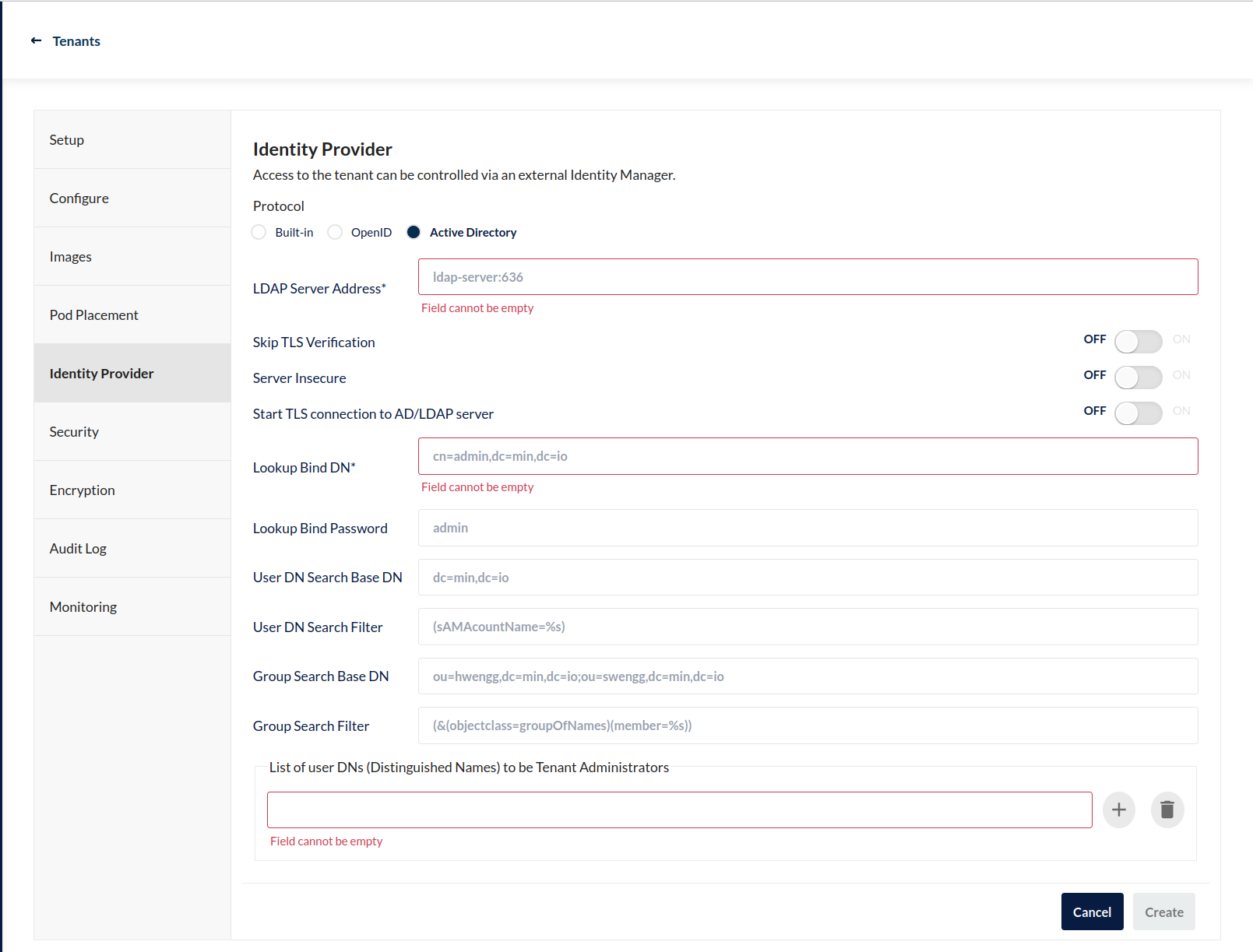
An asterisk * marks required fields.
The following table provides general guidance for those fields:
Once you complete the section, you can finish any other required sections of Tenant Deployment.
3) Assign Policies to AD/LDAP Users
MinIO by default assigns no policies to AD/LDAP users or groups. You must explicitly assign MinIO policies to a given user or group Distinguished Name (DN) to grant that user or group access to the MinIO deployment.
The following example assumes an existing alias configured for the MinIO Tenant.
Use the mc idp ldap policy attach command to assign a user or group DN to an existing MinIO Policy:
mc idp ldap policy attach minio-tenant POLICY --user='uid=primary,cn=applications,dc=domain,dc=com'
mc idp ldap policy attach minio-tenant POLICY --group='cn=applications,ou=groups,dc=domain,dc=com'
Replace POLICY with the name of the MinIO policy to assign to the user or group DN.
See Access Control for AD/LDAP-Managed Identities for more information on access control with AD/LDAP users and groups.
4) Generate S3-Compatible Temporary Credentials using AD/LDAP Credentials
Applications can use an AD/LDAP user credential to generate temporary S3-compatible credentials as-needed using the AssumeRoleWithLDAPIdentity Security Token Service (STS) API endpoint. MinIO provides an example Go application ldap.go with an example of managing this workflow.
POST https://minio.example.net?Action=AssumeRoleWithLDAPIdentity
&LDAPUsername=USERNAME
&LDAPPassword=PASSWORD
&Version=2011-06-15
&Policy={}
Replace
minio.example.netwith the hostname or URL for the MinIO Tenant service.Replace the
LDAPUsernamewith the username of the AD/LDAP user.Replace the
LDAPPasswordwith the password of the AD/LDAP user.Replace the
Policywith an inline URL-encoded JSON policy that further restricts the permissions associated to the temporary credentials.Omit to use the policy whose name matches the Distinguished Name (DN) of the AD/LDAP user.
The API response consists of an XML document containing the access key, secret key, session token, and expiration date. Applications can use the access key and secret key to access and perform operations on MinIO.
See the AssumeRoleWithLDAPIdentity for reference documentation.
Disable a Configured Active Directory / LDAP Connection
New in version RELEASE.2023-03-20T20-16-18Z.
You can enable and disable the configured AD/LDAP connection as needed.
Use mc idp ldap disable to deactivate a configured connection.
Use mc idp ldap enable to activate a previously configured connection.